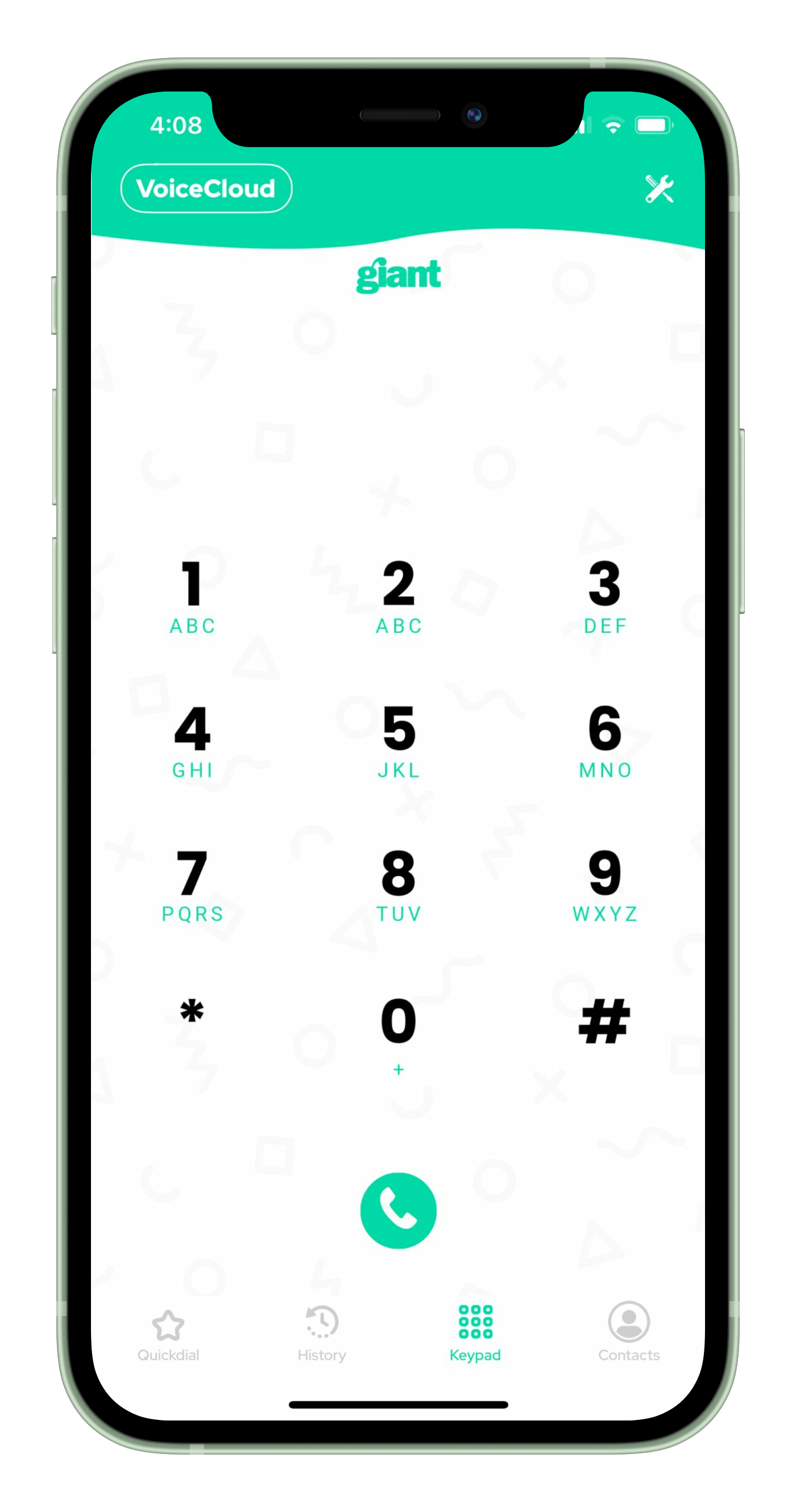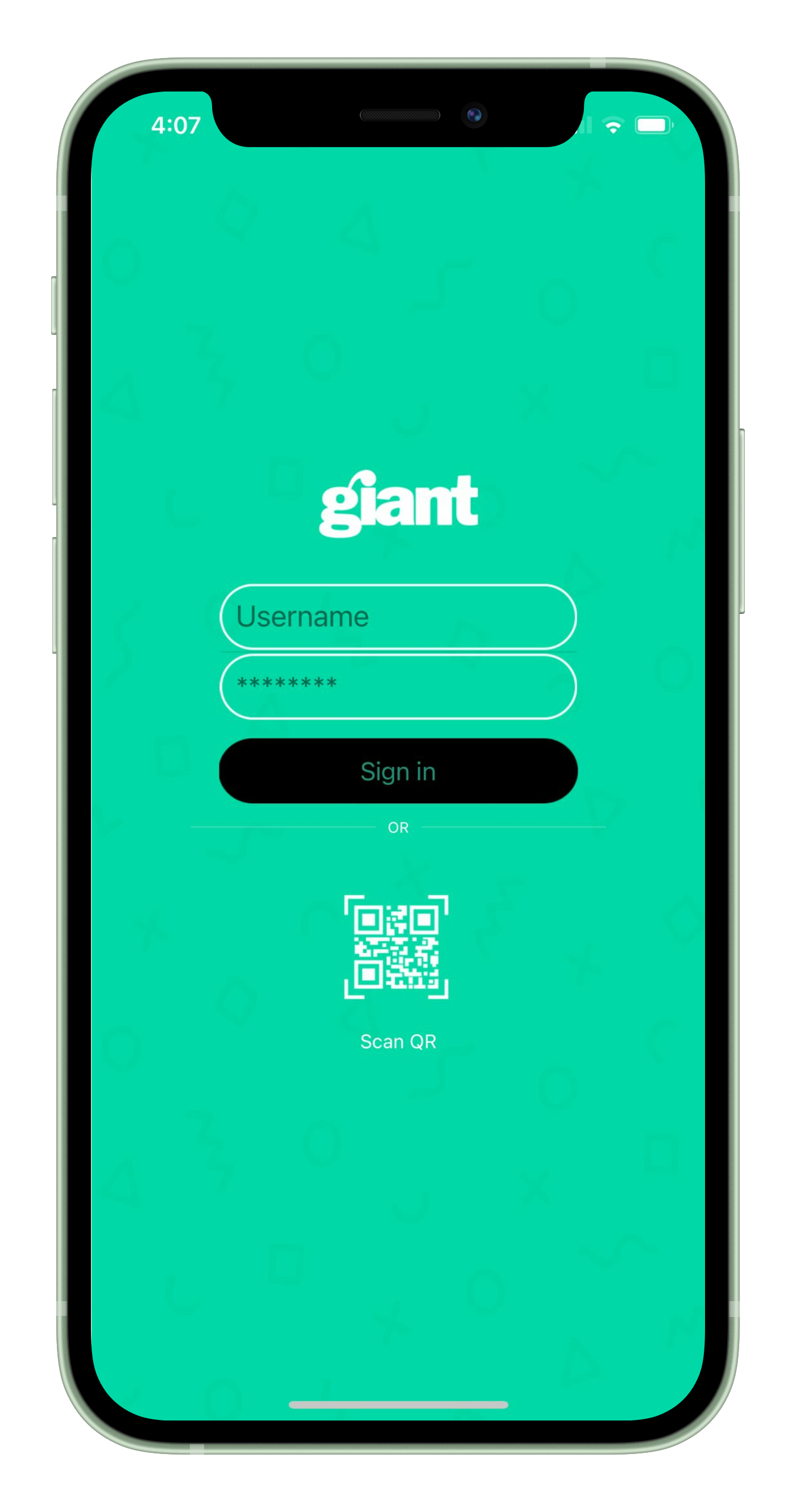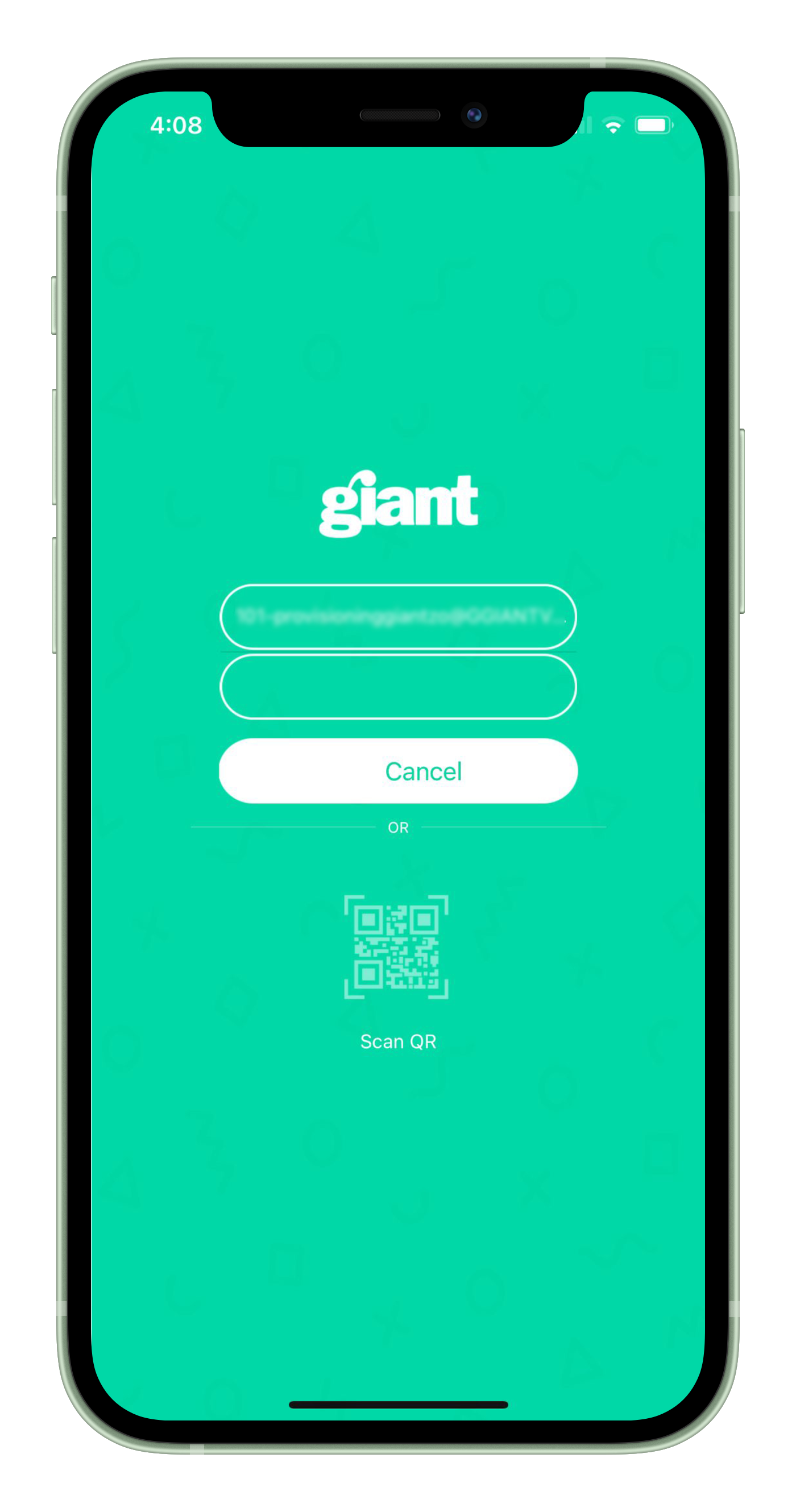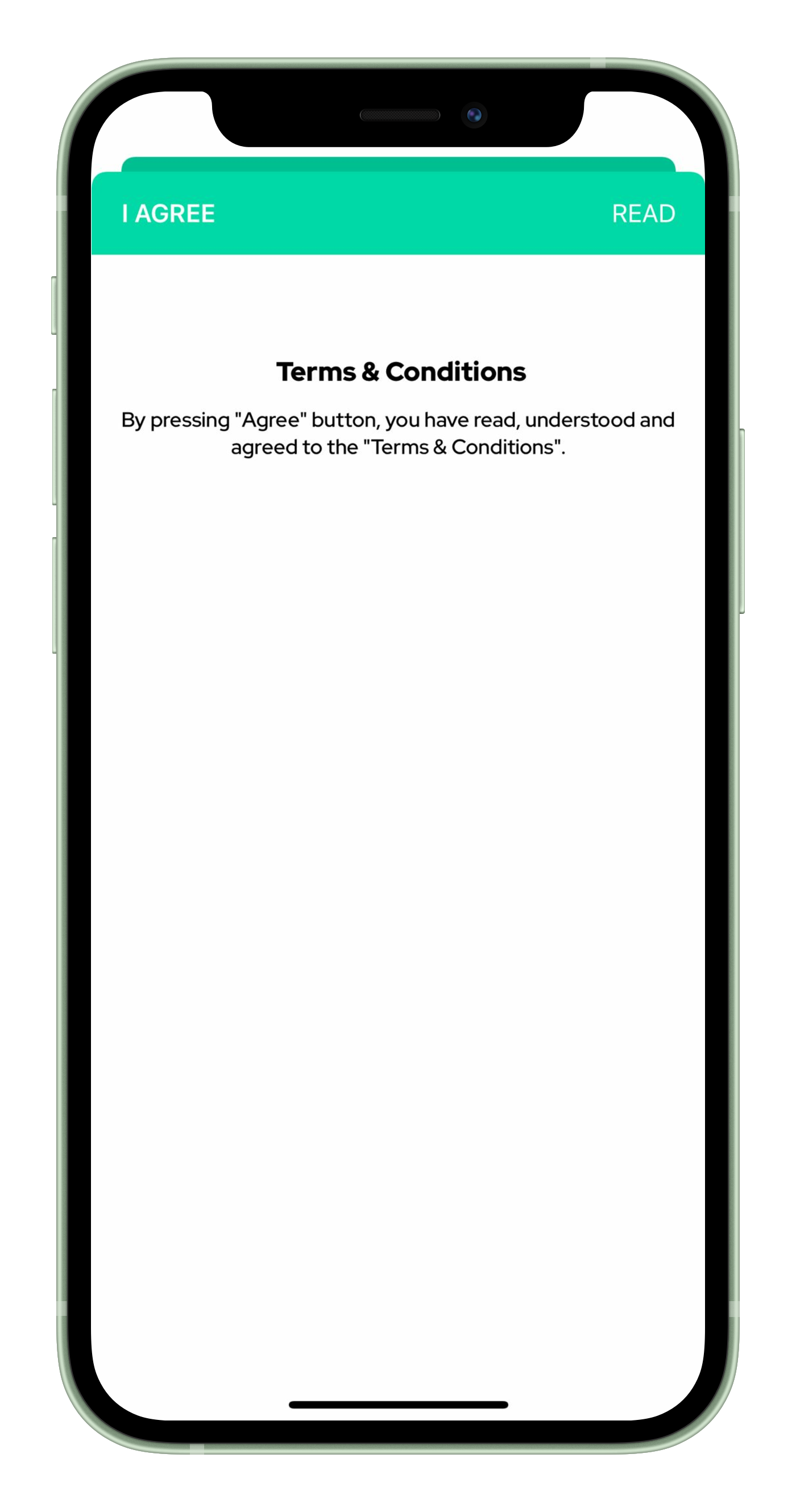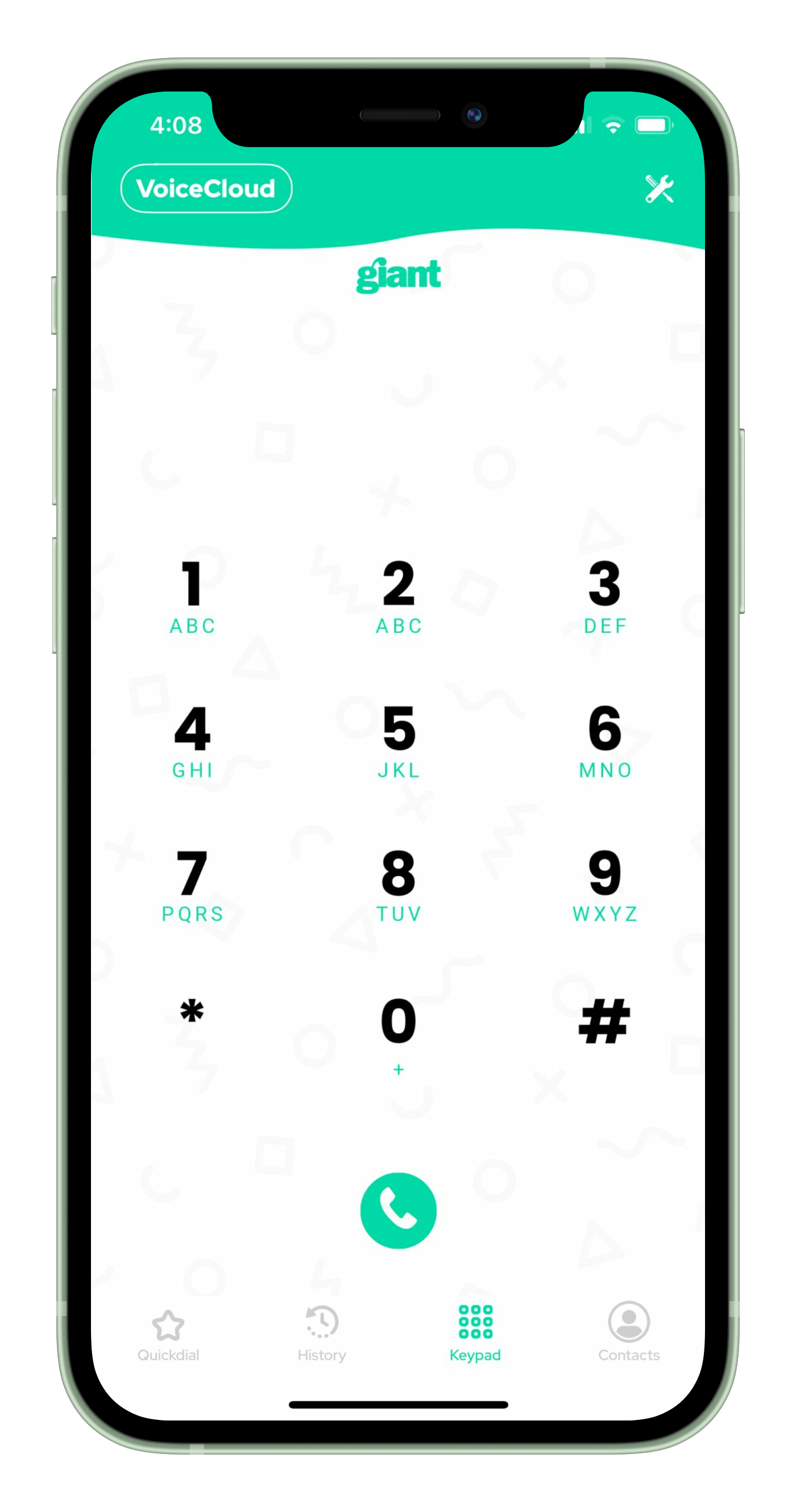Onboarding a user, using a QR code
Step 1:
Open the users 'VoiceCloud' app on their mobile device, you will then be presented to the sign in screen as shown below.
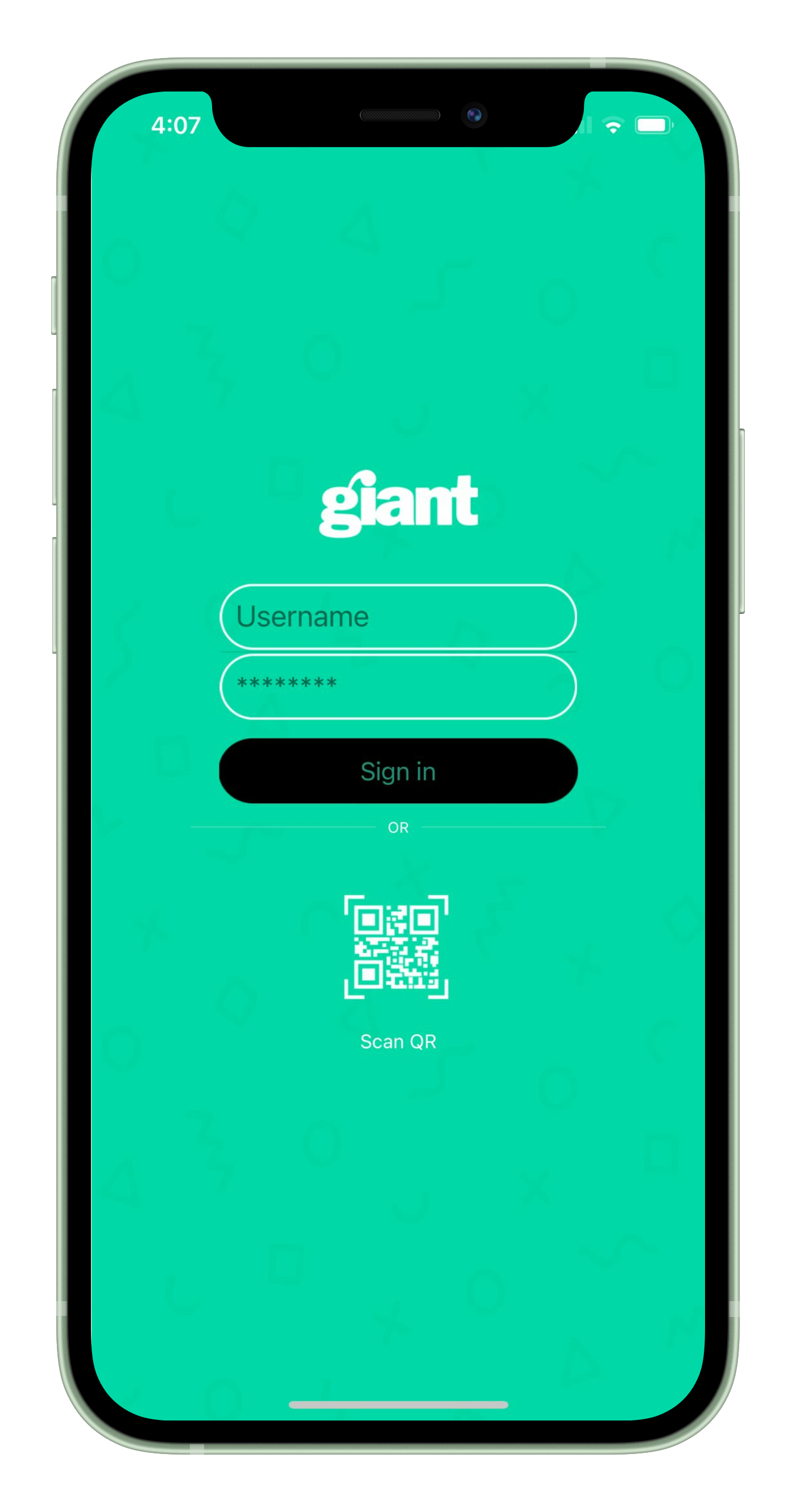
Step 2:
A: Tap our handy 'QR' button to then open up the devices camera to allow you to scan your QR code.
B: Point your camera at the generated QR code, you should hear a 'beep' if your devices volume is turned up, confirming a successfuly QR code scan has been achieved.This will then automatically input your user credentials for you, as show below.
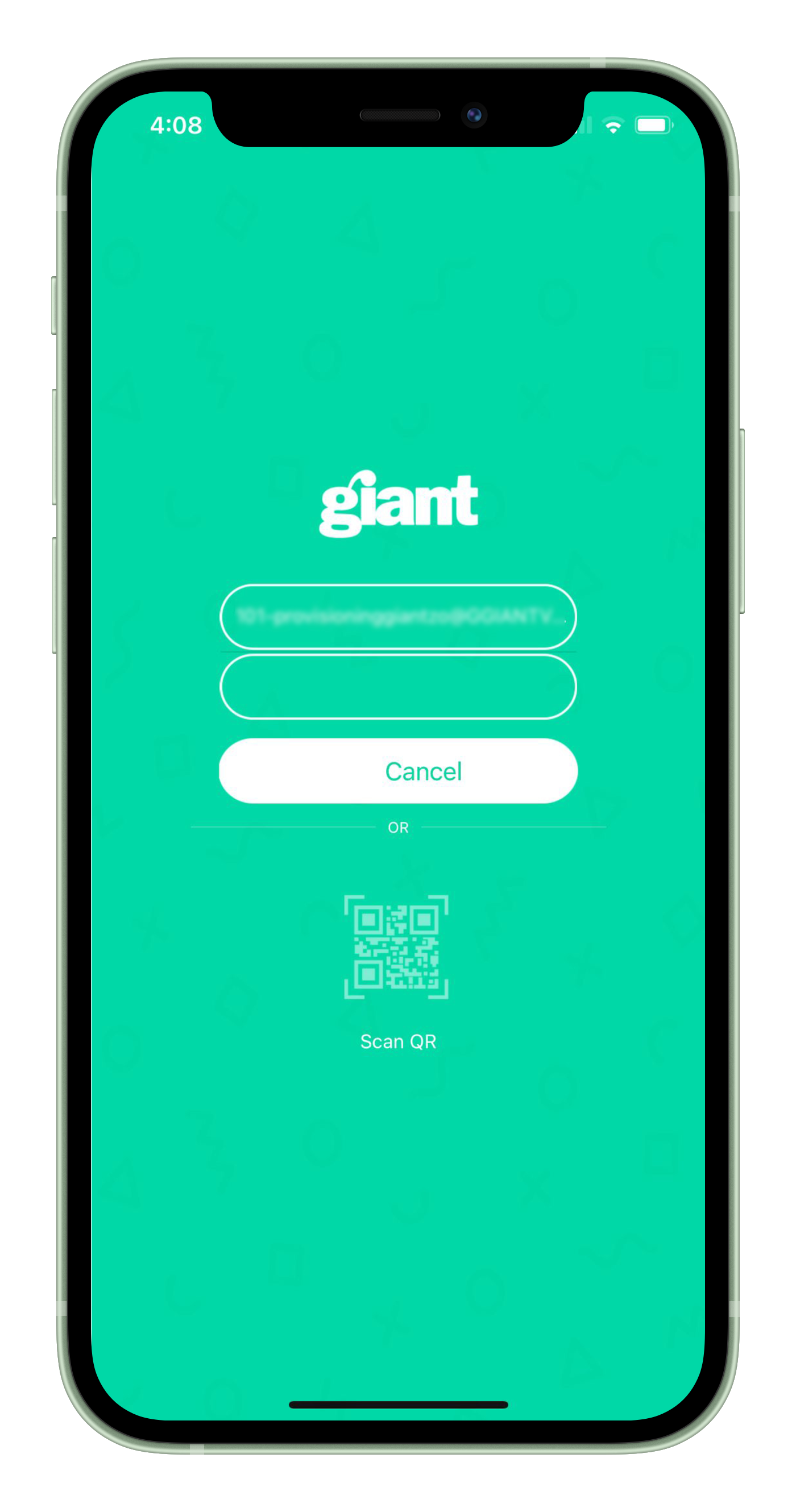
Step 3:
Users must also agree to our Terms & Conditions to continue with device registration by clicking agree and continuing all nessecery steps going forward e.g enabling device push notifcations, access to contacts and so on.
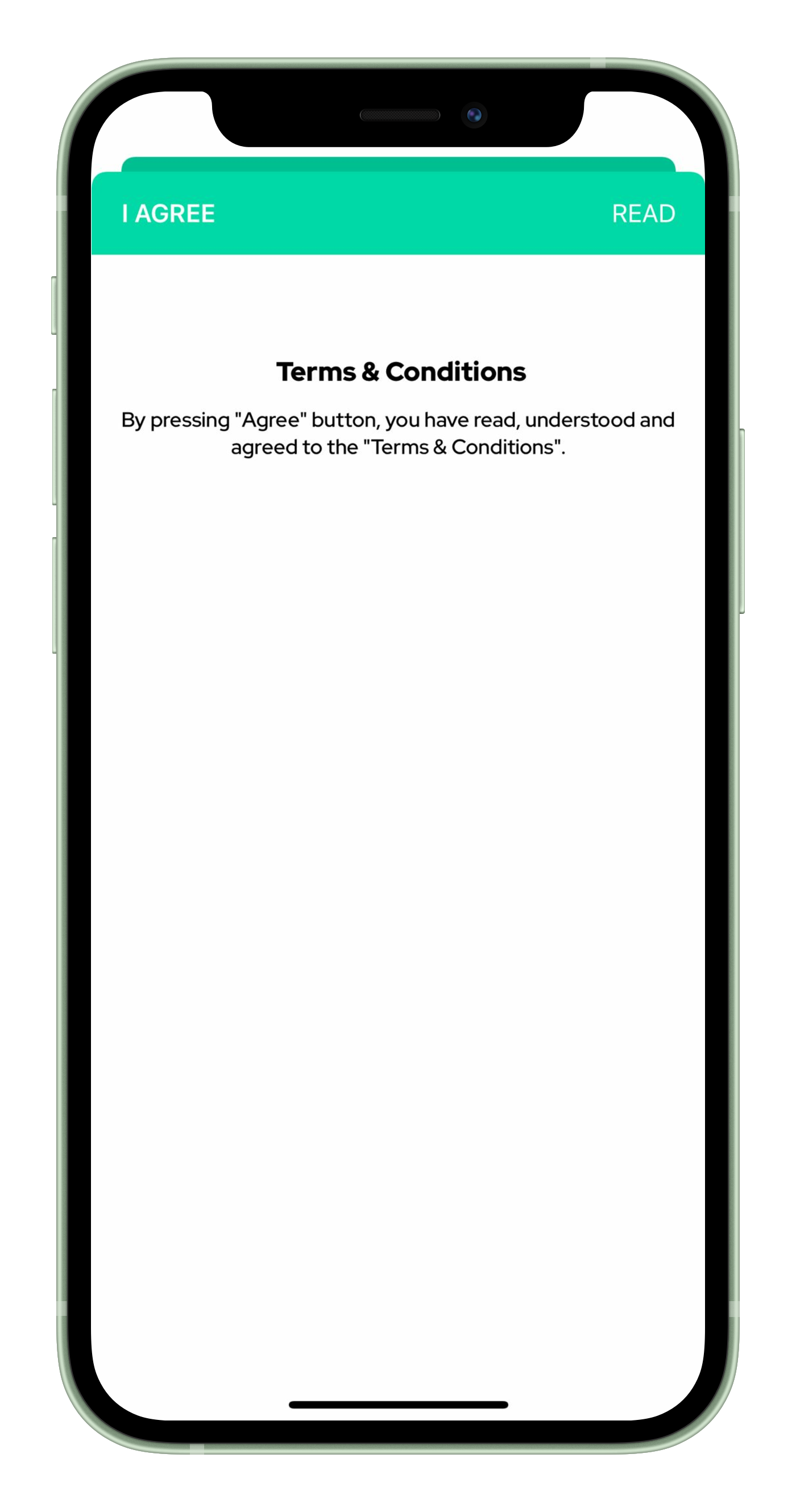
Step 4:
Dial out to complete your registration and testing your outgoing calls, this step is important because it verifies your device within our cloud system to be able to recieve incoming calls, if not done, your device will not yet be able to recieve incoming calls.